Easier display activation and set up

Setting up your Robin account? You’ll find the most up-to-date information in our Help Center.
When it comes to setting up room displays for your conference rooms, we think a lot about how we can minimize your effort in getting them paired with the right space. When you need to set up devices for dozens (or hundreds) of conference rooms, logging in with a password is tedious. The new display activation process solves this by replacing your password with a PIN number. Here’s what it looks like:
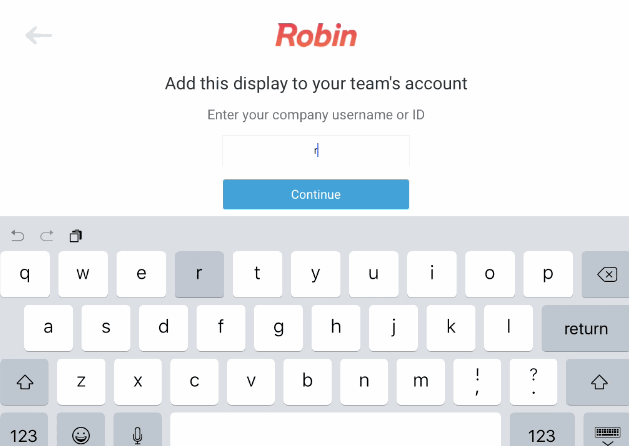
Here are the steps to do this:
- Download the Rooms app to your iPad, Android tablet or Kindle Fire.
- Enter your company's username to get your PIN. The Rooms app will then show 6-digit PIN, which you'll use to pair the display from the web dashboard
- Visit robinpowered.com/activate (requires login). For multiple devices you can also find a shortcut via Settings > Devices in the dashboard

4. Select the location and space you'd like to pair with the display from the dropdown menus. You can always change this later from the tablet.

5. Enter the PIN from your room display, then click "Activate Display"

Within a few moments, the room display will update automatically with the new space. After that, you’re ready to start using it!
Give it a try!
New here? See how easy it is to get set up with a two-week free trial.











