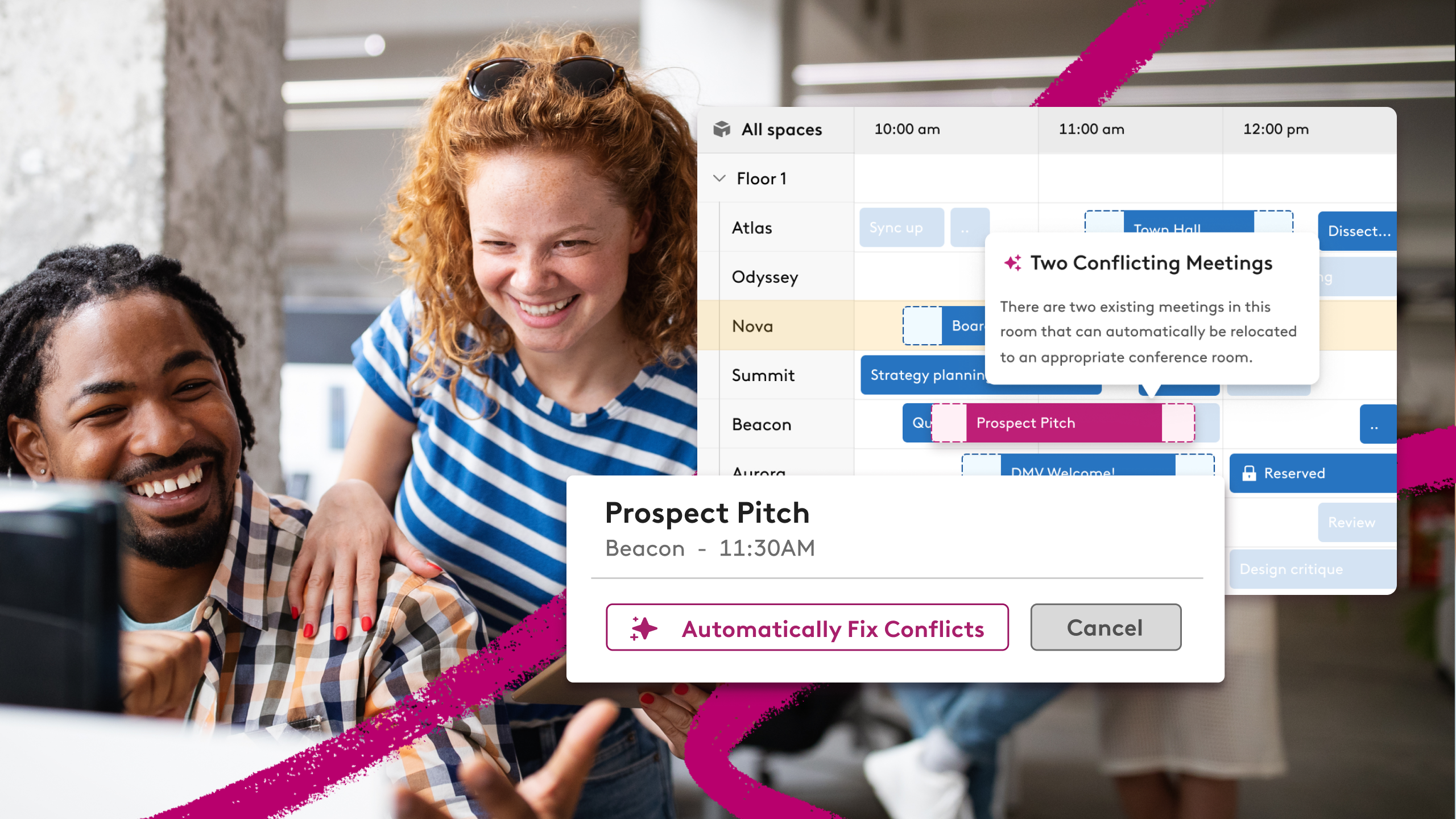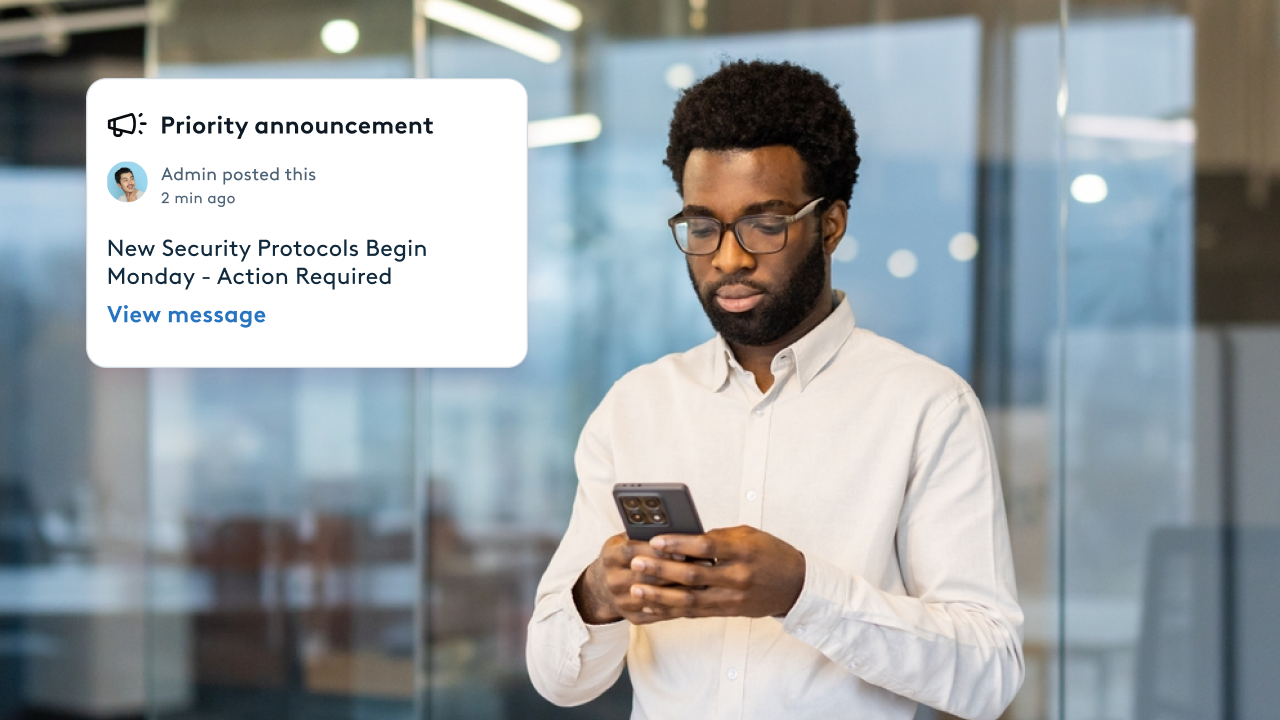How to Plan your Office Seating Chart using Physical Distancing

If COVID-19 has taught us one thing about working, it’s that many people learned they don’t need an office to do their work. For teams in charge of the workplace, this discovery raises some new questions beyond “How will we transition back to the office?”:
• What will our workplace strategy look like after the first day back?
• Which changes to the office are temporary? Which updates reflect a new normal for offices going forward?
• How can we manage a sudden shift to flexible work while also supporting our people in the office?
To help support this longer term vision, we’re investing in ways to simplify our product that makes testing new seating arrangements with flexibility and physical distancing in mind easy.
Video overview: How we've enhanced our product for the return to work
Listen to our VP of Product, Michelle Henry, talk through the recent physical distancing improvements we’ve made to help teams stay ahead of their return-to-office strategy.
For a more in-depth look at the product, watch a demo at the bottom of this post.
A closer look: Product enhancements for a long-term strategy
1. Physical distancing tools for a safe work environment

How should physical distancing actually work in the office? More space between desks? Fewer people in the office?
We recommend planning now, so you understand the impact of physical distancing on your workplace. Robin’s seat assignments support one-to-one desk and employee ratios and help admins safely space out desks.
In the coming weeks, you’ll also see support for tools to help manage the impact of physical distancing in your office.
A few examples:
• Plotting out what seats can be used and identifying average office capacity.
• Staggering the number of seat assignments per day to maintain proper social distancing requirements.
• Using exports, teams can keep track of which desks have been used more often than others and by who in order to maintain a safe and clean environment.
• Using adjustable booking policies, managers can restrict access to book certain desks, clearly displaying what is and isn’t available on a map to their team.
The final touch? For companies looking to give their people the freedom to choose where they want to work, people can book their own desks when they decide to work in the office.
2. Rework your floor plan in one sitting with drag and drop

The floor plan you left when we were rushed out of the office as COVID-19 spread isn’t the same one you’ll return to. And once you're back and potentially working in shifts, that plan is likely to change daily and your process needs to be flexible. Rearranging your seating chart in one sitting isn’t just a nice-to-have anymore, it’s a need-to-have knowing every single day, office capacity is likely to change.
This gives you the power to move your people around and experiment with layouts of safely-distanced desks using drag and drop. Instead of worrying about whether you accidentally deleted a name off of your spreadsheet, use that time to experiment with new alternating seating arrangements directly on your office map.
Instead of keeping a manual list of who you’ve moved and where, keep track of recently unassigned employees in a sidebar list and drag and drop names directly on a map as you’re ready. Stakeholders can keep track of their teams and assign people where they need to be quicker, on an ad-hoc basis.
3. Draft and share office seating charts before hitting publish

In an office, managers need to collaborate to avoid confusion and a flurry of open tabs. Make rearranging office seating charts a team sport with drafts you can share with stakeholders before going live to the rest of the company.
Even without everyone returning on the same day, communicating a plan supported by the whole leadership team gives your employees confidence coming back to the office. With a map that reflects changes as soon as they’re published, everyone will know exactly which parts of the office are safe to use.

While we’re unsure when we’ll return to the office, getting started today planning a safe and manageable floor plan layout will set you and your team up for success when the first transition back does come. Get ahead of physical distancing planning with simple drag & drop tools, better collaboration, and improved visibility for everyone.
Watch our product in action below or talk to one of our workplace experts today on how to get started.
Transcript
Nirvanna: So here's our demo account and you're looking at what could be your office map with your logo in the corner. I'm actually in an admin view, so this is a permission-based view that only admins can see. And when I click into the seating assignments area, here's where I enter a draft, where I can look at the seats that I have, and determine where I want to put people.
What I actually set up here is an area where these are more flexible seats where people can book a desk for maybe one day or a few days. And at the bottom here I have my assigned seats. As I zoom in, that's when I can start to see people's names and last initials so I know where to put them.
What we did to develop this desk management tool is we actually worked with our customers to study the way that they use some more DIY methods of seat management, like a spreadsheet or some sort of lucid charter, Microsoft Paint depiction of what their office is. So more crafted versions of a seating chart. We really wanted to make this a little bit more interactive. So on the left here, you've got all the people you could potentially assign. If someone already has a seat, they'll be listed here and you have the ability to go to their desk. So no need for a Control-F anymore.
And then when folks are unassigned, it's very easy to quickly drag and drop somebody onto this map. For example, if I have a new employee starting, I can filter by recently added and see, OK, Zeljko Furjan could probably be sitting here. And if I wanted to move people around I can easily drag and drop them to a new seat and move people the way I want to.
So if I wanted to do that checker-boarded assigned seating chart, it's very easy for me to drag and drop people into an assignment queue in order to space people out. In addition, when it comes to COVID-19, something that we recently added over the past two to three weeks is a space planning tool. And this is a way for you to see which of your desks you want to enable versus disable, whether they be an assigned seat or a flexible seat, and also get some guidelines as to how much space and capacity you'll be taking up.
So right now, we're at 100 percent capacity, which means any of my desks are usable, whether I'm assigning them or I'm allowing my team to book them themselves. So if I want to just start a new plan and quickly deactivate all of these desks, I can click this button here. And now all of these desks are actually deactivated so I can quickly go around and check off boxes that I want to turn on. And these circles we call it distance planning.
We understand that right now, six feet, two meters, is the requirement that people prefer. But that is going to be changing. You can probably think about a doorway as three feet apart. And that might be a great way for you to think about how you want to measure these circles out.
As I'm clicking I am populating on the left what my capacity is as its changing. So now we've got 23 percent. So maybe for phase one of bringing people back into the office, whether people have an assigned seat or maybe a certain team like sales is booking, then I'll know that at any time I can have 23 percent of my capacity filled up. And then when phase two and phase three come along and I want to bring this to 50 percent or say 75 percent or whatever it may be, I have the option to add more desks.

So once I decide, OK, my phase one is going to have 23 percent capacity, that’s when I can go back to my seat assignments view and it will only leave the desks that I've enabled as green. And those are the ones where I can add people on here. So whoever my phase one might be. Maybe it's folks whose functions are essential to the office like facilities. Or maybe it's people who are preferring to come in every day and do want an assigned seat. And then you leave the flexible ones for the folks who only want to come into the office when they feel like they need to collaborate and can do most of their work at home.
So, again, this is a draft environment. So if I'm ready to push these changes live, I can share them with, say, a department head or manager, HR, people ops, or IT to let them know to move equipment. I can just enter their email in here and write them a little note.
What they get is my view of what I see here. So we've got seating capacity at 23 percent. Eighteen of my 17 desks are available to be booked. And here's all the people where they were and where their new seat is. And I also have the option to notify these individuals of their new seat if I want to. For right now, I'm not going to publish.
You can also include some points of interest on your map for where things like disinfecting wipes and hand sanitizing stations are. The way that this all comes together is through the employee experience part of this. So once you publish these changes and push them live, unlike something like a spreadsheet which is typically static and held close to the vest for only a few people to see or even a less interactive static floor plan that gets printed out, as soon as you update those, they become outdated. Whereas with this you are actually sharing them with your employees to empower them to feel comfortable knowing this is where my seat is and these are where my teammates are.
And if they do have the desk booking option to be able to search for a seat when they do want to come into the office. So all that can be done in that view that I showed you before, but in a more limited member capacity as well as through the mobile app. We also have some other digital signage options for you for within the office if that's something you're interested in.
So, like I mentioned, Robin, we do workplace experience and we're quickly pivoting to help our customers worldwide, as well as new folks who are coming to us for help with their seating strategies to help support the different ways that you could potentially bring people back into the office and also help employees feel confident and safe and comfortable coming in when the time is right.